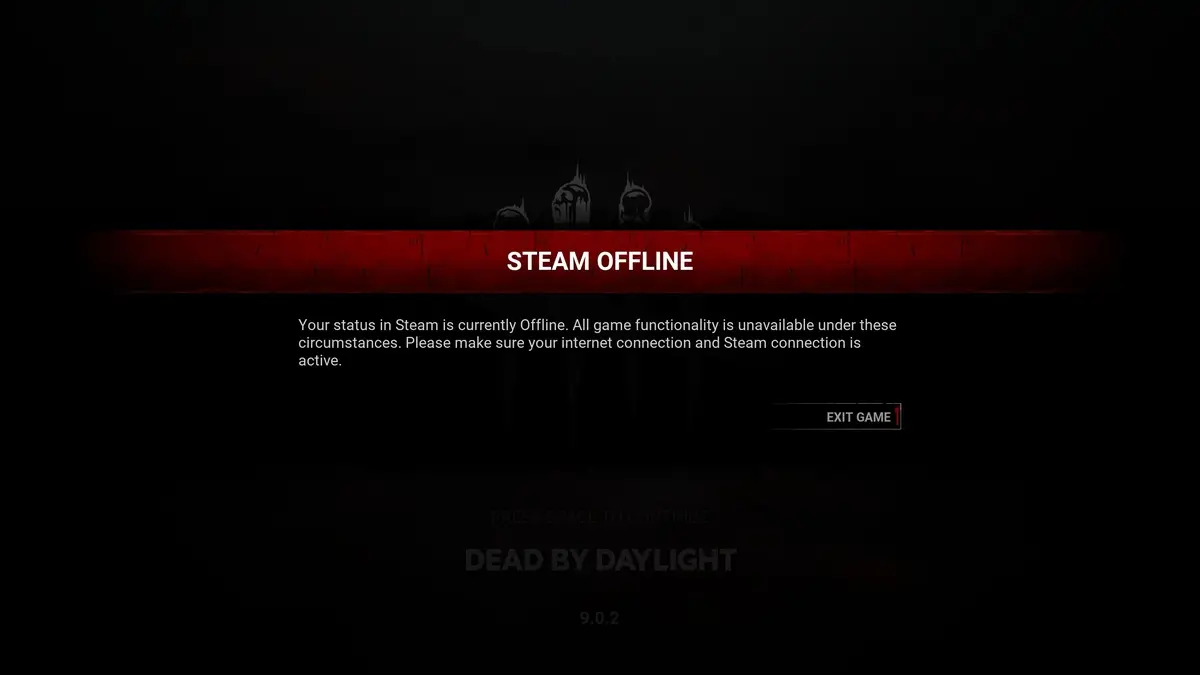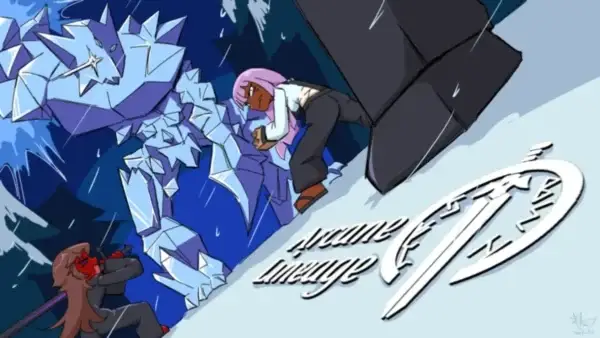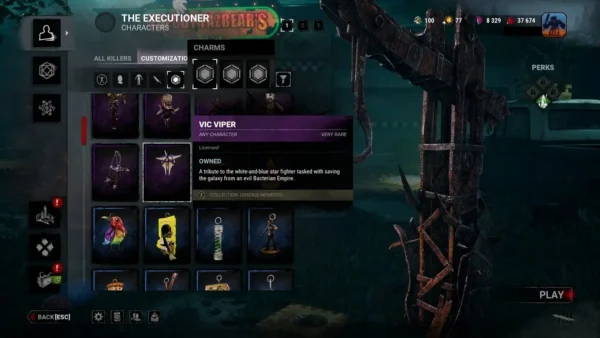There’s nothing more frustrating than gearing up to enter the Fog in Dead by Daylight—only to be blocked by the dreaded “Steam Offline” error. This issue can pop up for several reasons, but don’t worry: we’ve got the most reliable fixes to get you back into the game fast. Here’s how to fix the Steam Offline Error in Dead by Daylight.
Here’s How to Fix the Steam Offline Error in Dead by Daylight
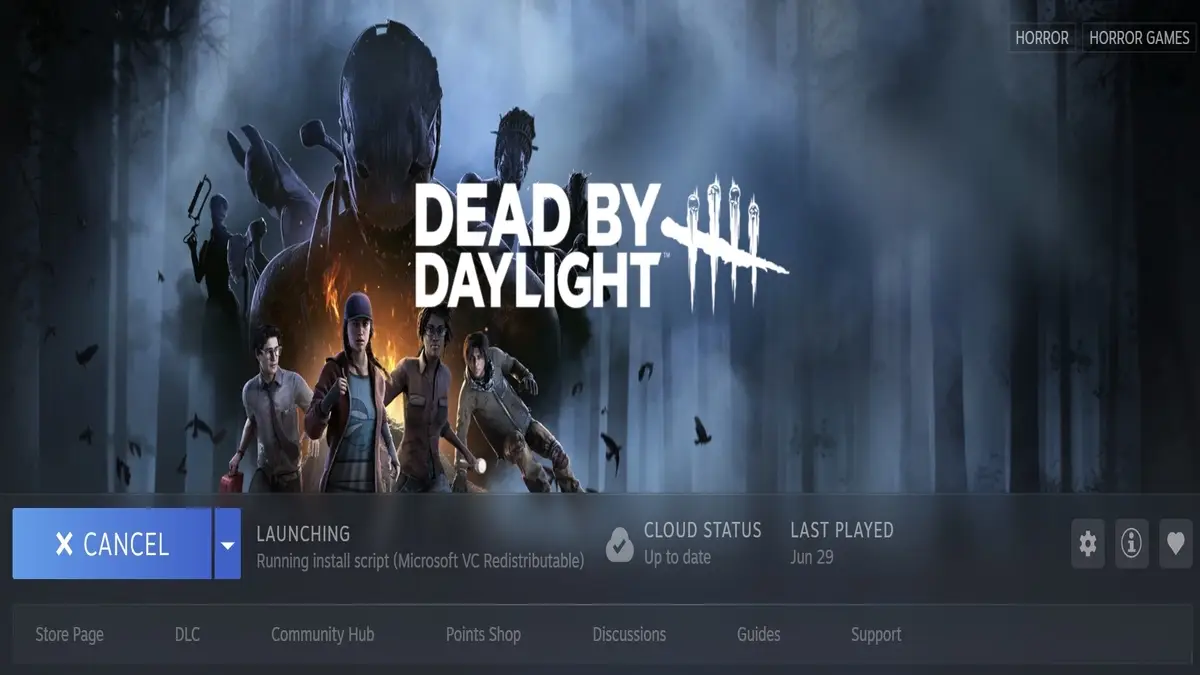
To fix the Steam Offline error in Dead by Daylight, start by launching the game directly through your Steam library. In our experience, the most common cause of this error is launching the game via a pinned taskbar icon or an outdated desktop shortcut—especially after a game update. However, if your Steam client itself is offline, you won’t be able to access your library, and this method won’t work until you reconnect to Steam.
How to Fix Your Steam Client Being Offline
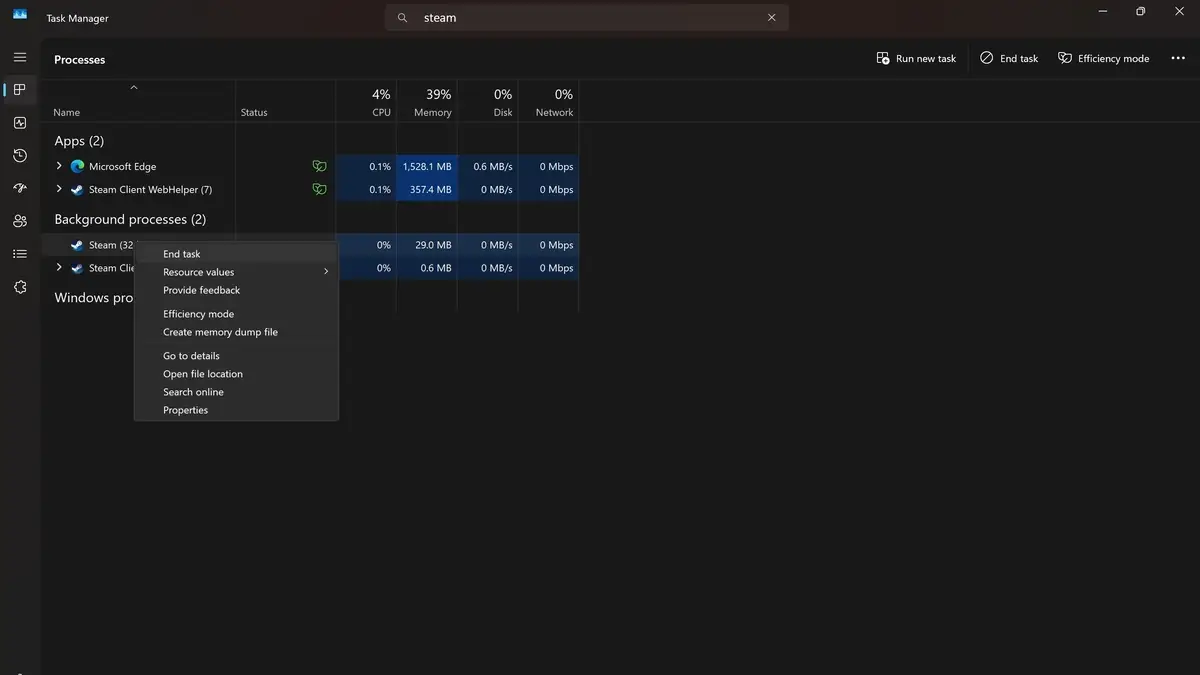
The Steam Offline error in Dead by Daylight can also occur if your Steam client loses connection to the Steam servers—even if your device has a stable internet connection. This disconnect can happen for several reasons, but it’s usually easy to resolve using the same method mentioned above.
Here’s how to fix your Steam client being offline:
- Check your Internet Connection
- If everything is good, then proceed to step 2.
- Close your Steam Client
- Open your Task Manager
- Find and End these three Steam Tasks:
- Steam (32 bit)
- Steam Clienter Service (32 bit)
- Steam Client WebHelper
- Launch your Steam Client
How to Fix on Steam Deck
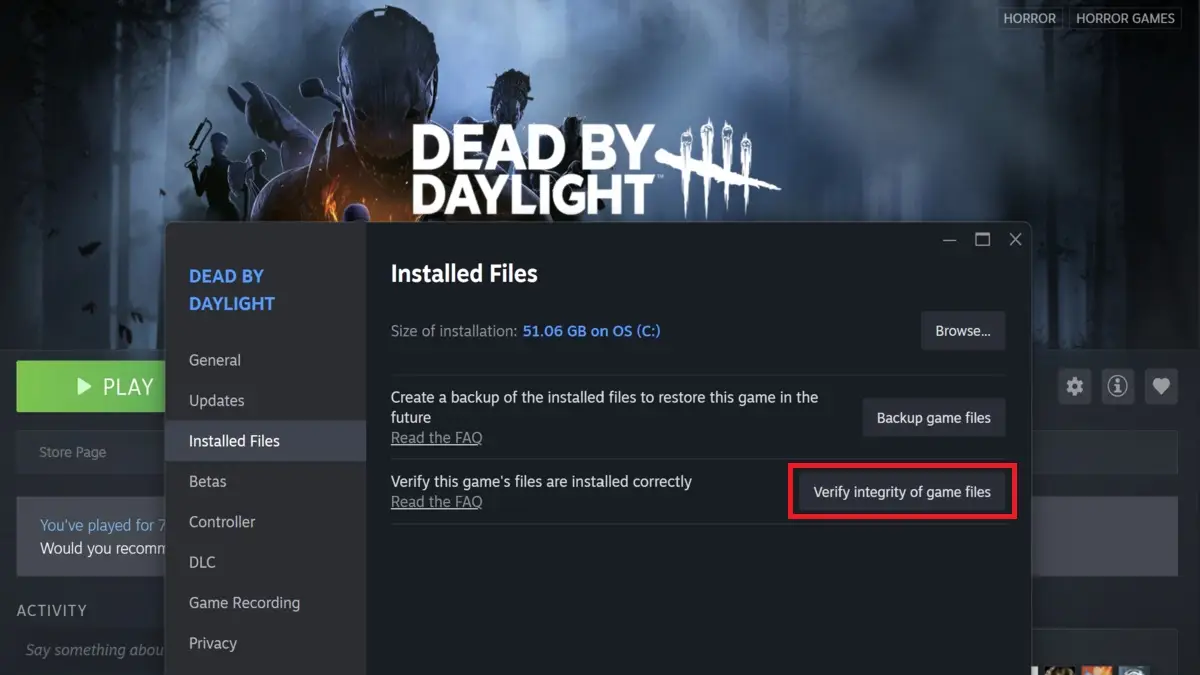
If you’re running into the dreaded Steam Offline error while playing Dead by Daylight on Steam Deck, here’s how to fix it:
- Go to the Installed Games page
- Highlight Dead by Daylight
- Push the Options button
- Select the Property options
- Select the Local Files option
- Select the Verify Integrity of Game Files option
- Launch Dead by Daylight
Performing this fix will prompt Steam to check for any corrupted or missing game files in your Dead by Daylight installation on Steam Deck. The process may take some time, depending on your internet speed and where DbD is installed.
Now that you’ve resolved the Steam Offline error in Dead by Daylight, you’ll be entering the Fog again in no time! For more tips, fixes, and ways to upgrade your gameplay, check out our full Dead by Daylight page—including our updated Dead by Daylight (DBD) Codes guide, where you can grab free loot like Bloodpoints, Iridescent Shards, and more.