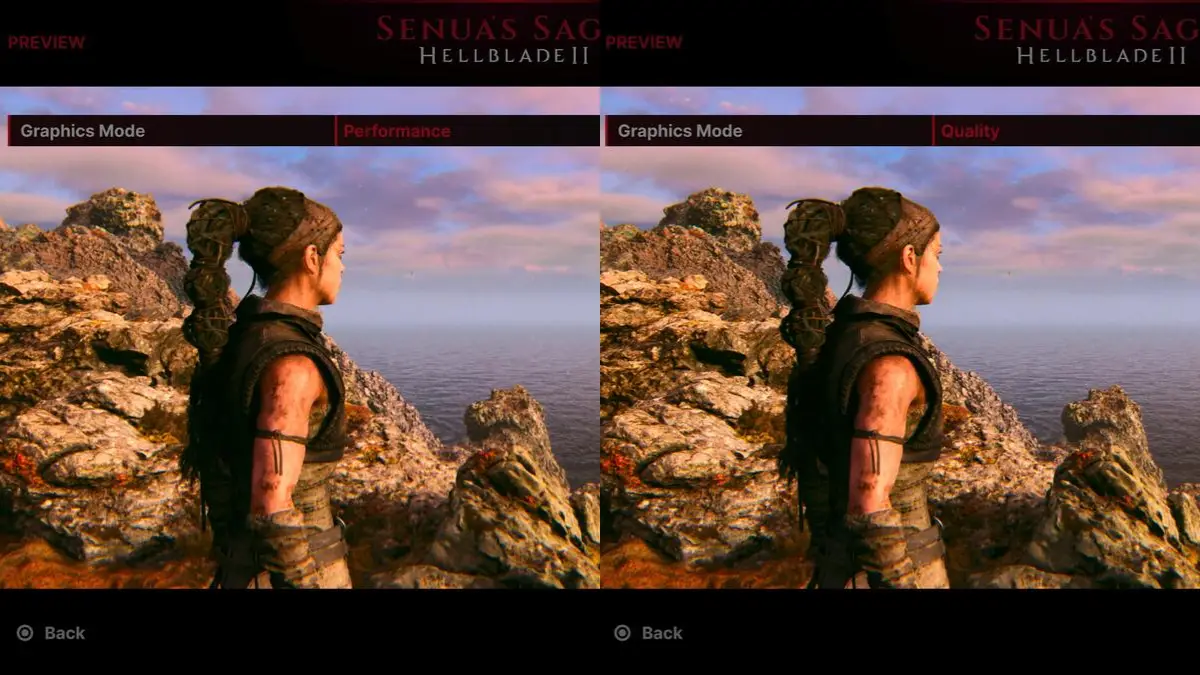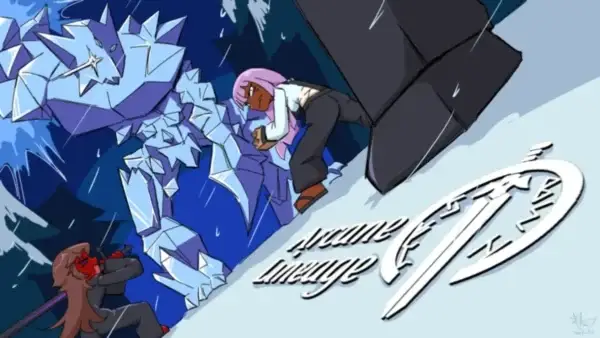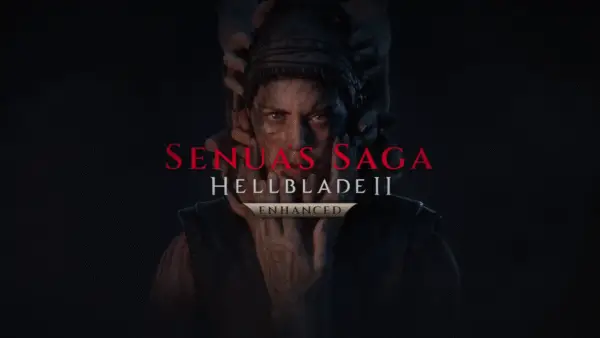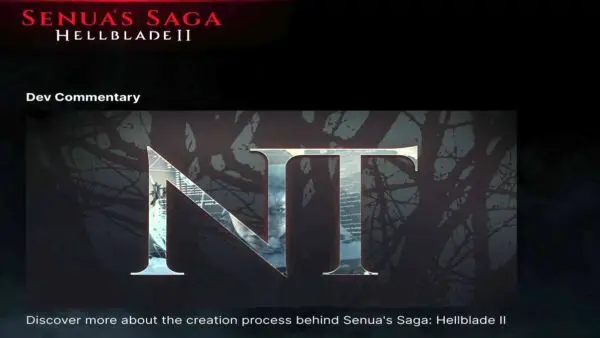With the enhanced update for Senua’s Saga: Hellblade II, players now have more control over how they experience the game’s stunning visuals and intense combat. If your priority is smoother gameplay, particularly during action-heavy moments or exploration, Performance Mode is the ideal choice. This setting boosts the frame rate for a more responsive and fluid experience, though it slightly reduces graphical detail compared to Quality Mode. In this guide, we’ll walk you through how to enable Performance Mode and explain the key differences between the two options.
How to Use Performance Mode in Senua’s Saga: Hellblade II
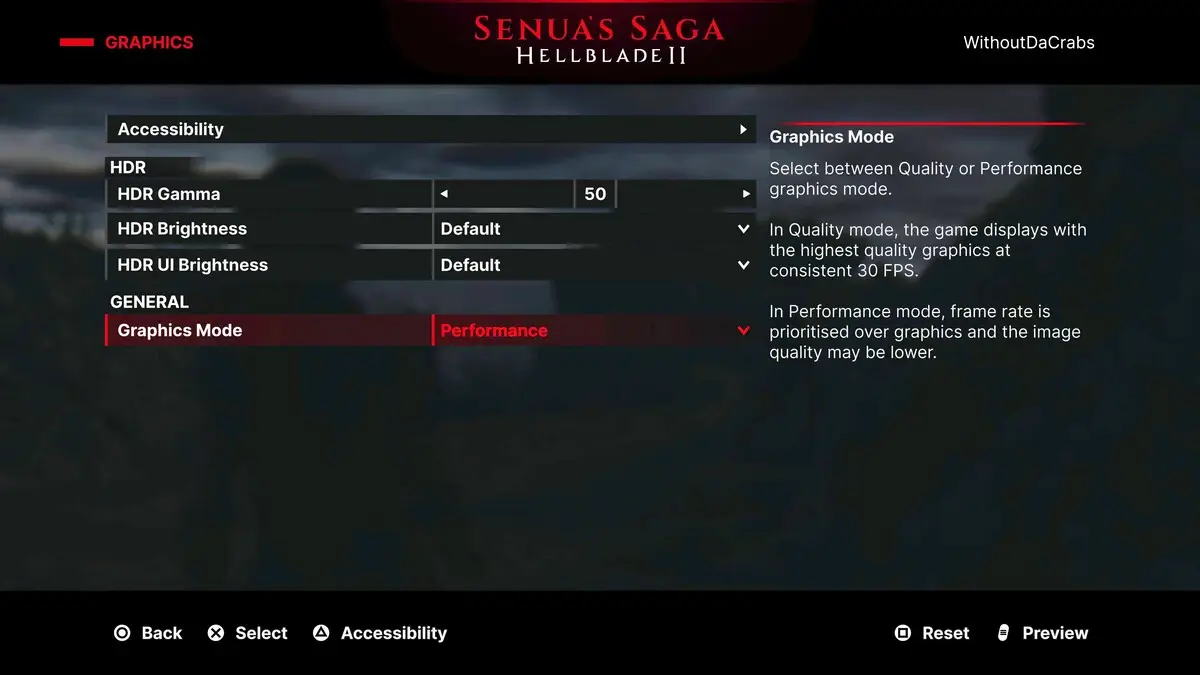
Here’s how to enable Performance Mode in Senua’s Saga: Hellblade II:
- Go to the Settings menu (either from the title screen or by pausing the game)
- Select the Graphics option
- Select Performance Mode dropdown under the General header
- Change it from Quality Mode to Performance Mode.
Quality Mode vs Performance Mode
If you choose Quality Mode, the game will display at the highest visual fidelity, locked at 30 FPS. It’s perfect for those who want to enjoy all the cinematic detail. Performance Mode, on the other hand, bumps the frame rate up to 60 FPS on supported platforms by dialing back some of the visual effects. It’s a noticeable boost in responsiveness, even if the visuals take a slight hit. A particularly useful tool is the preview button in the Graphics menu, which lets you switch between Performance Mode and Quality Mode in real time. It’s an excellent way to compare how each mode visually alters the scene you’re paused on.
If you’re playing on a standard PlayStation 5, Performance Mode is likely your best bet as it delivers smoother gameplay across the board without sacrificing too much visual quality. On the PlayStation 5 Pro, which offers a slight boost to both visuals and performance, you might get the best experience using a hybrid approach: enabling Performance Mode during combat and puzzle-solving, then switching to Quality Mode for cutscenes and key story moments. The ideal setup also depends on your display, because if you’re not using a high-end TV or gaming monitor, sticking with Performance Mode will likely give you the most consistent and responsive experience overall.
Supported Platforms for Performance Mode
Performance Mode in Senua’s Saga: Hellblade II is available on:
- PlayStation 5
- PlayStation 5 Pro
- Xbox Series X
Note: Performance Mode is not available on Xbox Series S.
Whether you’re aiming for the most cinematic experience or want every battle to run as smoothly as possible, Senua’s Saga: Hellblade II gives you the flexibility to tailor the visuals to your playstyle and setup. With Performance Mode offering smoother gameplay and Quality Mode delivering maximum visual detail, it all comes down to how you want to experience Senua’s journey. Take a moment to test both settings as you might find that switching between them gives you the best of both worlds. Check out our Senua’s Saga hub for more guides like All Voice Actors in Senua’s Saga: Hellblade II, so you can see who voices your favorite characters.