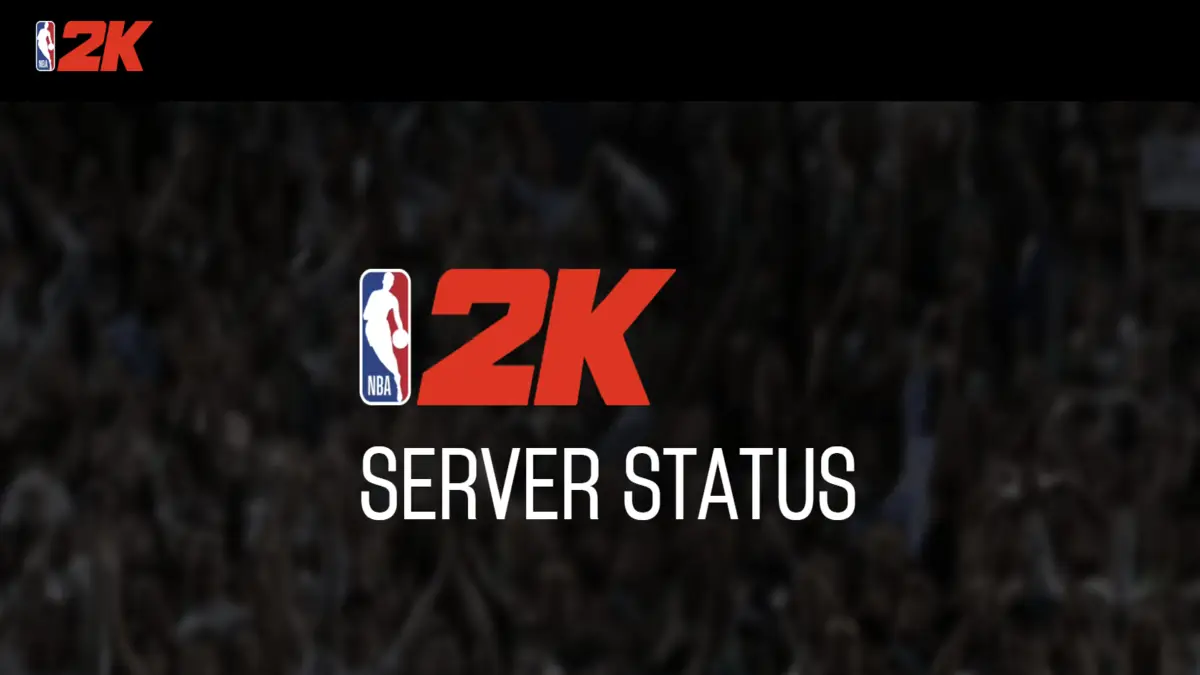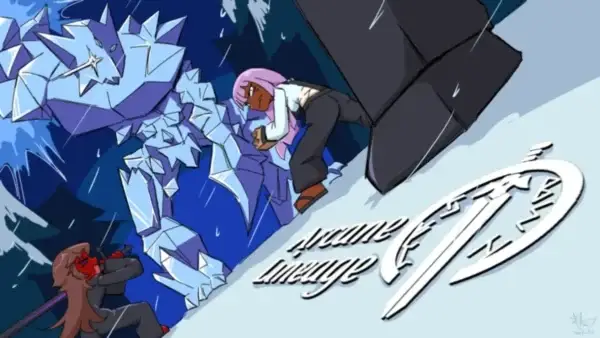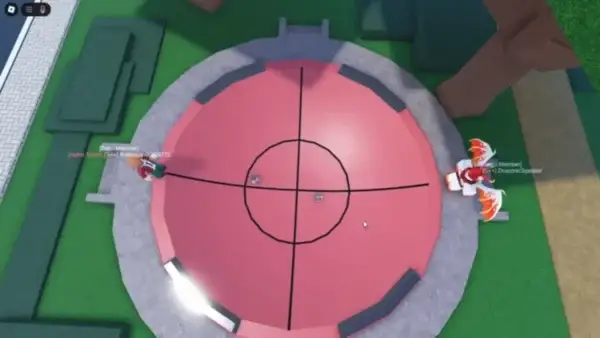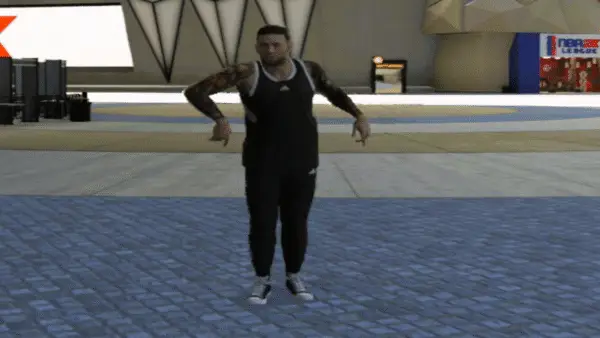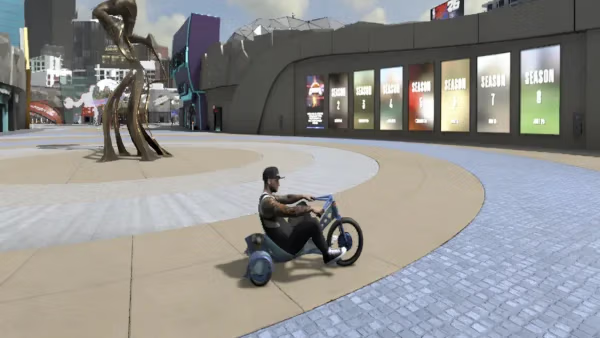Wondering if NBA 2K26 is down or if it is just your connection? The fastest way to confirm server issues is to check the official NBA 2K server hub. It shows real-time status for every platform and each major game mode, so you can see what is healthy and what is having problems before you start troubleshooting.
How to Check the NBA 2K26 Server Status
- Open the official 2K Server Status page.
- Find NBA 2K26 on the list, the page updates in real time, so refresh if needed.
- Check the platform rows. You will see service status for PlayStation Network, Xbox Live, Steam, and Nintendo Switch Online. If any of these networks have issues, online features may be limited until they recover.
- Review the game mode sections. The page breaks out core services like MyCareer, MyTeam, The City, Play Now Online, Rec and Pro-Am, Events, and general 2K online services. If a specific mode is degraded, expect matchmaking or progression sync to be slow for that mode while others may work normally.
- Compare with your experience. For example, if PlayStation Network is marked impacted, crossplay and online saves can fail on PS5 even if Steam looks fine. If only MyTeam shows a warning, you can usually play Play Now Online or local modes while waiting.
Extra tips
- If everything shows green but you still cannot connect, reboot your router, close background downloads, and try a wired connection if possible.
- Avoid deleting reserved space or local saves. Wait for the servers to stabilize, then relaunch the game and let it sync on the main menu.
Before troubleshooting, verify the NBA 2K26 server status. It covers PSN, Xbox Live, Steam, Nintendo Switch Online, and mode-by-mode health. If the hub flags an outage, switch to offline modes and check back later. For other quick fixes, hit How to Fix NBA 2K26 Error Code 4b538e50 or check out our full NBA 2K26 hub.